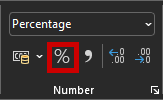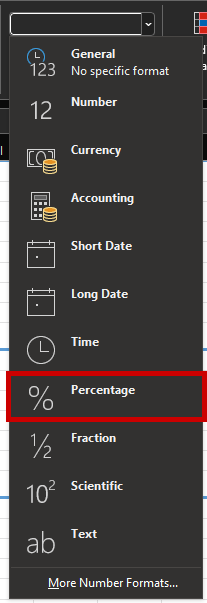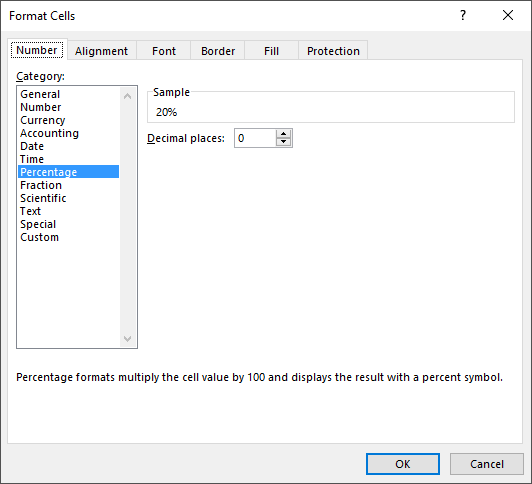Home
de enNumber Formats Basics
What are number formats?
When adding 0.5, 50%, 12:00 O’ Clock, €0,50 in Excel, you get 2.
Why?
For Excel they are all the same value.
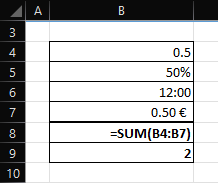
Excel only knows two kind of data: text and numbers. Text is text, everything else is a number.
- A number is a number.
- A currency is a number.
- A date is a number.
- A time is a number.
- A percentage is a number.
Excel saves, reads and computes numbers. The way a number is shown (number format) is a separate property of the cell. The number format is not directly related to the value in the cell, like its color.
| Value | Kind | Possible representation with number format. |
|---|---|---|
| abcdefg | Text | abcdefg |
| abc123 | Text | abc123 |
| 44628,61624 | Number | 08/03/2022 14:51 |
| 0,121099472 | Number | 12% |
| 4827,611261 | Number | 4,827.61 |
| 29,91 | Number | 29.91 € |
Adjusting the number format
There are two ways to adjust the number format.
- Over
Home>Number.
- Over the
Format Cellswindow withRight mouse klick>Format cells...or the shortcutCtrl+1.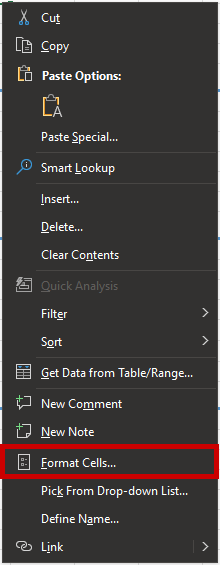
Over Home > Number most categories are available, but not all options of the Format cells window.
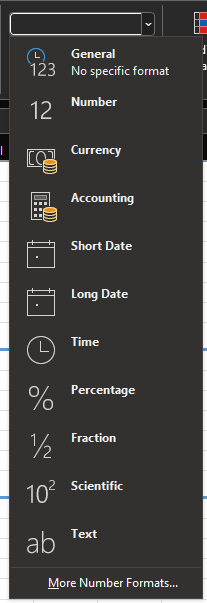
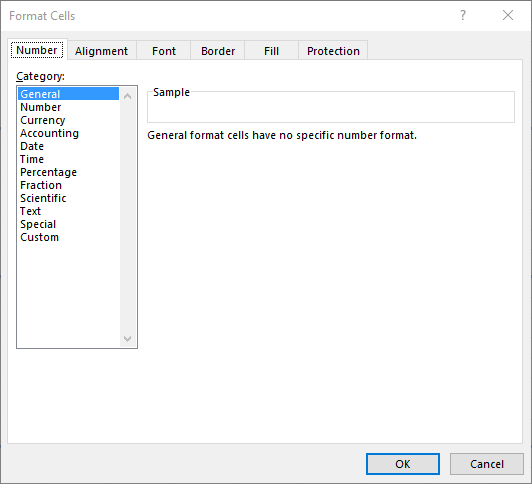
Basic number formats
General number formats
This is the default number format. There are no options.
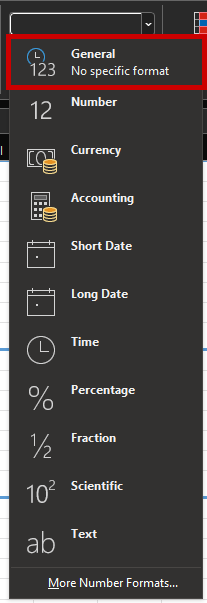
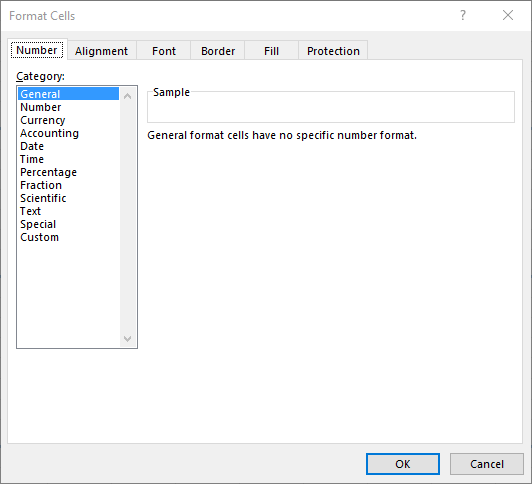
Number number format
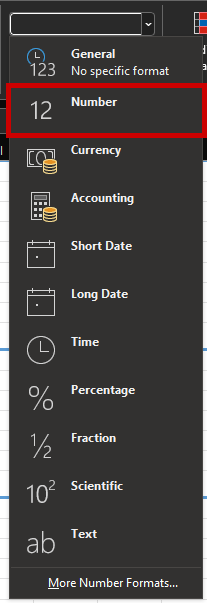
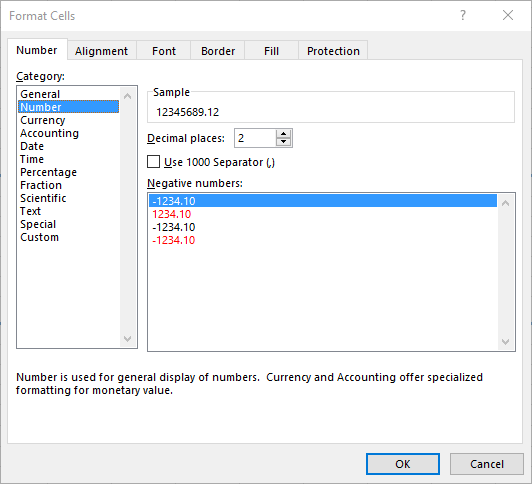
This number format allows to show the thousands separator and define how many decimal places to show.
Use 1000 separator
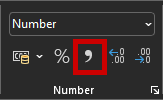
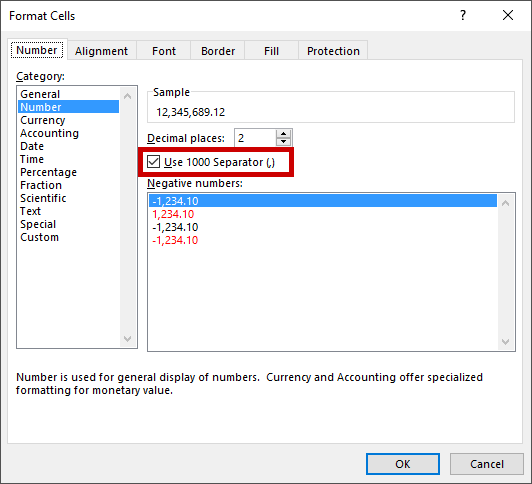
Add or remove decimal places
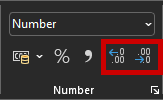
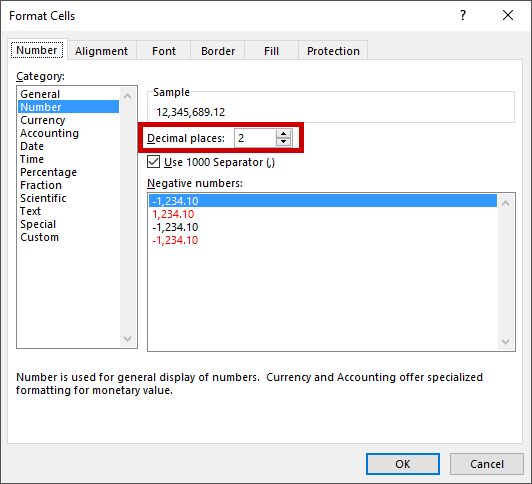
Currency and accounting number format
In practice similar to number format, but with a currency symbol in the front. In general I recommend using accounting over currency.
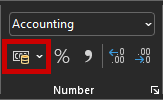
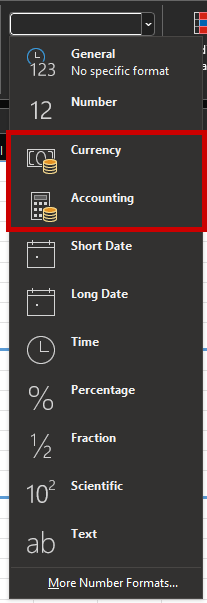
You define the number of decimal places as in the number format and the currency symbol.
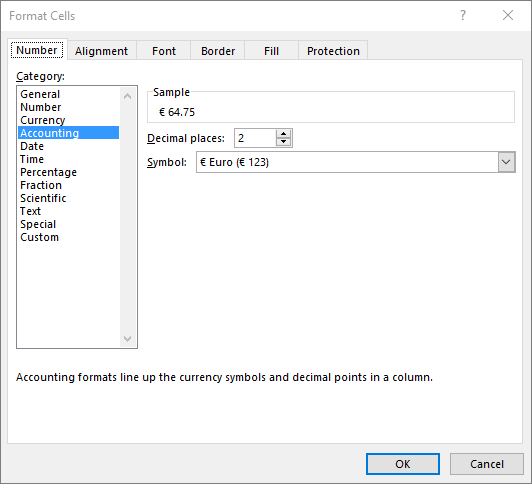
The currency does not play any role for Excel, you can mix currencies as you please. Here e.g. is a sum of euro with pound sterling, US-dollar and bitcoin.
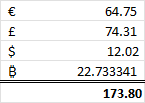
Percentage number format
The % symbol means “divided by 100”. For Excel a percentage is a normal number with the decimal place shifted twice to the right.
| Percentage | Number |
|---|---|
| 20% | 0.2 |
| 9% | 0.09 |
| 30% | 0.3 |
| 38% | 0.38 |
| 52% | 0.52 |
| 2% | 0.02 |
| 63% | 0.63 |
| 16% | 0.16 |
| 26% | 0.26 |
| 84% | 0.84 |
| 26% | 0.26 |
If you insert a value with the percent symbol, the percent number format is automatically applied.

Alternatively you can define the percentage number format for an existing number afterwards.